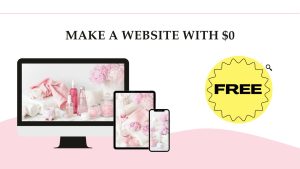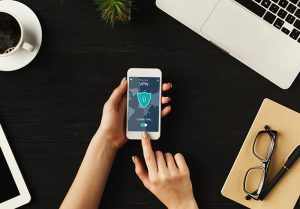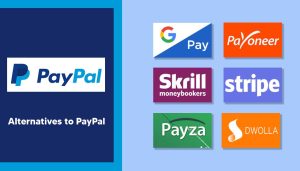When purchasing a new Windows PC, you assume it to be clean and start up fast and speed through your work as soon as you need it. However, the truth is, most Windows PCs start slower than they should, jammed with unnecessary preloaded software, which is known as Bloatware. This software comes in different forms. Most Bloatware isn’t dangerous, but it might slow down your system and take up space on your hard drive.
Bloatware can expose users to a larger number of cybersecurity risks. If it gets connected to the internet, it exposes the computer to malware by advancing a host of applications meant to exploit computing power and personal information.
Disadvantages of Bloatware
1] Performance issues
You may observe that your computer is too slow to boot up or to react when you click on something, crashes regularly, or your battery drains fast – these are the signs of Bloatware. The additional programs you have running in the background every time you boot up, the more space and resources they take up.
2] Can be intrusive
Several applications coming under the bloatware category are guilty of installing other toolbars on your browser. They do nothing other than showing you annoying ads or interrupt and even redirect your intended online activity.
3] Can be a risk to your digital security and privacy
It can cause the theft of your financial data, such as banking and credit card accounts and even passwords.
The hackers who steal this can utilize it to drain your account or run up false credit card bills in your name. They could even sell your account information on the dark web.
How to remove Bloatware?
If you speculate that Bloatware has endangered your Mac or Windows PC, here are a few steps you can follow to solve the issue.
- How to remove Bloatware on Mac?
It is unlikely to encounter situations of Bloatware on your Mac; however, it’s still a good idea to eliminate any unused applications, particularly those you obtained when you purchased your computer. Follow these steps to remove them:
- Go to “Applications.”
- Choose the application you want to remove. Click “Get Info > Sharing and Permissions.”
- Click on the lock symbol, enter your admin password, and choose to make Read and Write permissions open to everyone.
- After this, you will be able to delete the unwanted application.
- How to remove Bloatware on Windows?
Windows comes with a built-in uninstaller option within the Start menu.
- Click on the “Start” button.
- Seek for the program you want to remove using the All Apps list on the left-hand side.
- Right-click on the program. You will be able to see an “Uninstall” option in the pop-up menu.
- Click Uninstall, verify that you would like to uninstall the program, and you’re done!
- How to remove Bloatware on Android?
Android devices are critical culprits when it comes to Bloatware. The best method to approach this problem is by disabling the unwanted app.
- Go to “Applications > Settings.”
- Tap on “Apps and Notifications,” select the app you’re looking to disable and tap “Disable.”
- How to remove Bloatware on iOS?
This one’s simple: you should be able to uninstall unwanted apps just by tapping on it and clicking the “X” symbol.
How to prevent Bloatware?
Prevention is the key. It is a better option than working hard to remove it. Here are few ways in which you can prevent Bloatware.
- Choose devices with less Bloatware– Do some investigation on the manufacturer and vendor before purchasing a device.
- Download software from the source: Other download sources can include adware or malware.
- Fight Bloatware when you notice it-It can stack up until your OS becomes impossible to use. If you see unwanted programs, eliminate them immediately to keep your device safe and clean.
Common examples of Bloatware apps
- Weather apps
- Financial or money apps
- Game centers
- Sports apps
- Map or navigation apps
- Health and fitness apps
- Messaging or video apps
- Music and video players
Unfortunately, some of them cannot be removed as they are built into the core product.